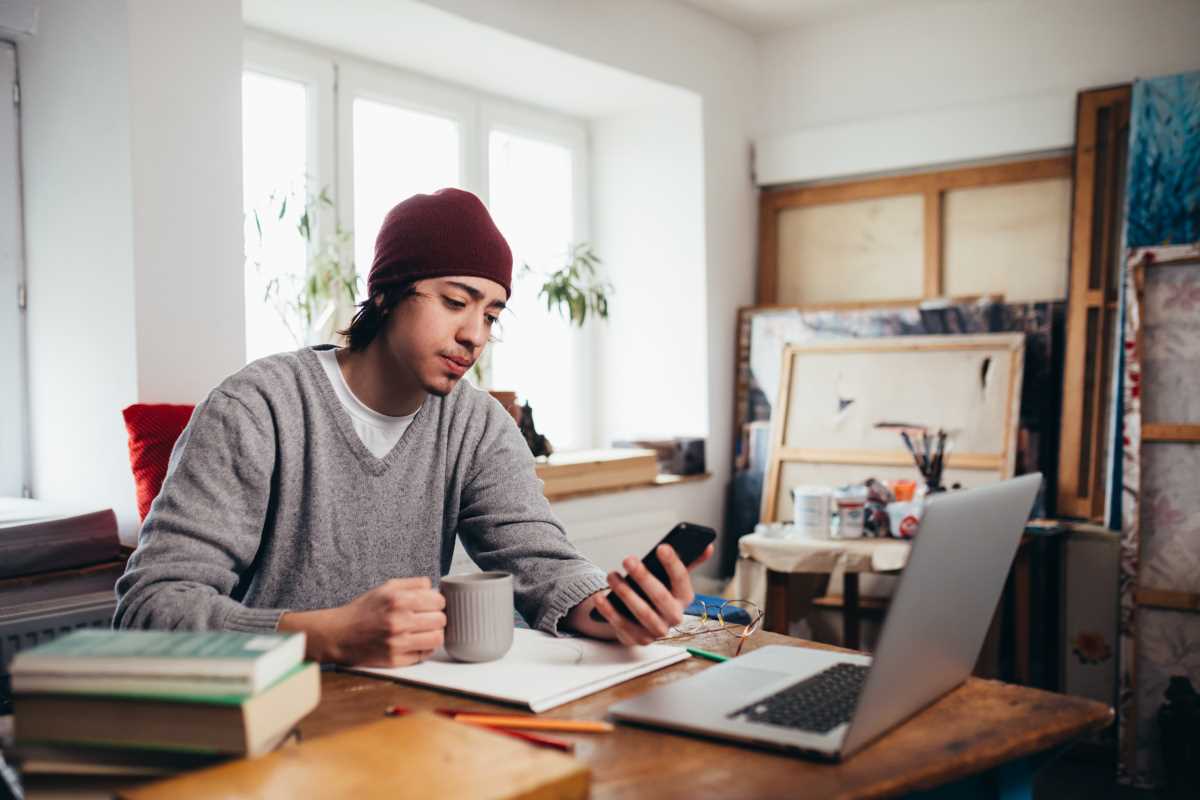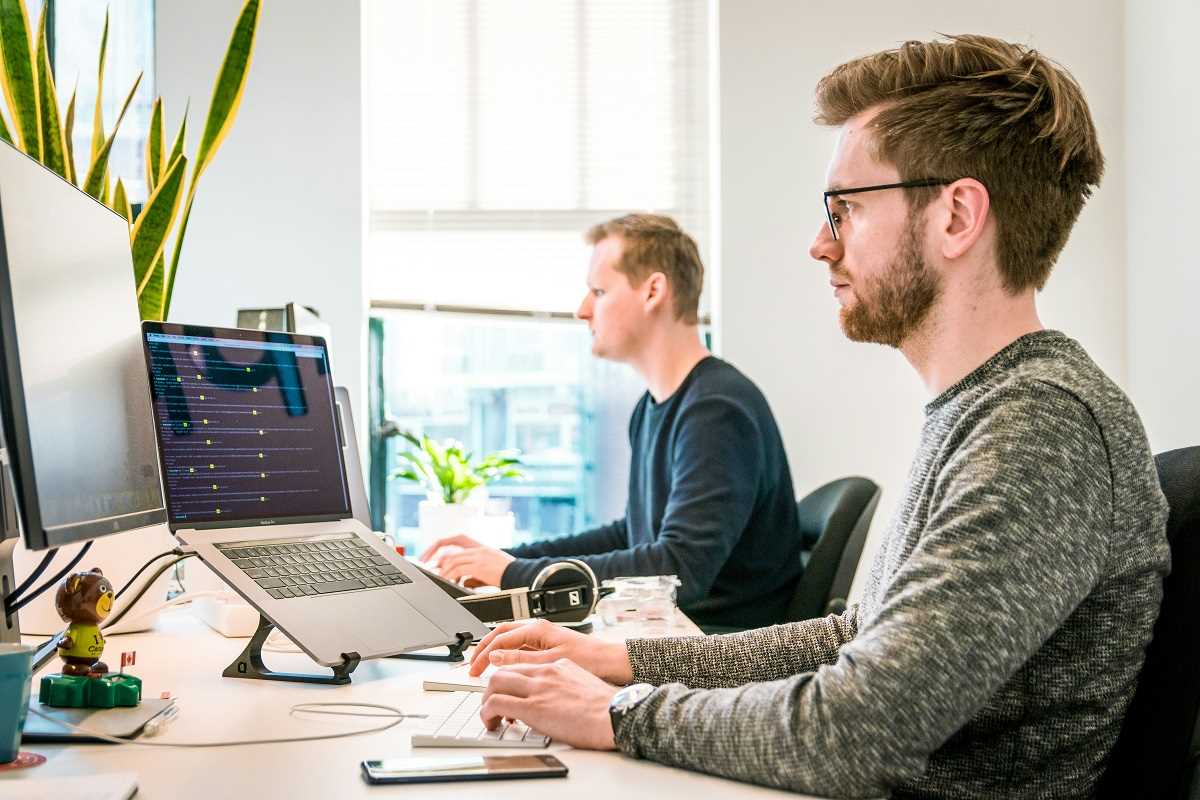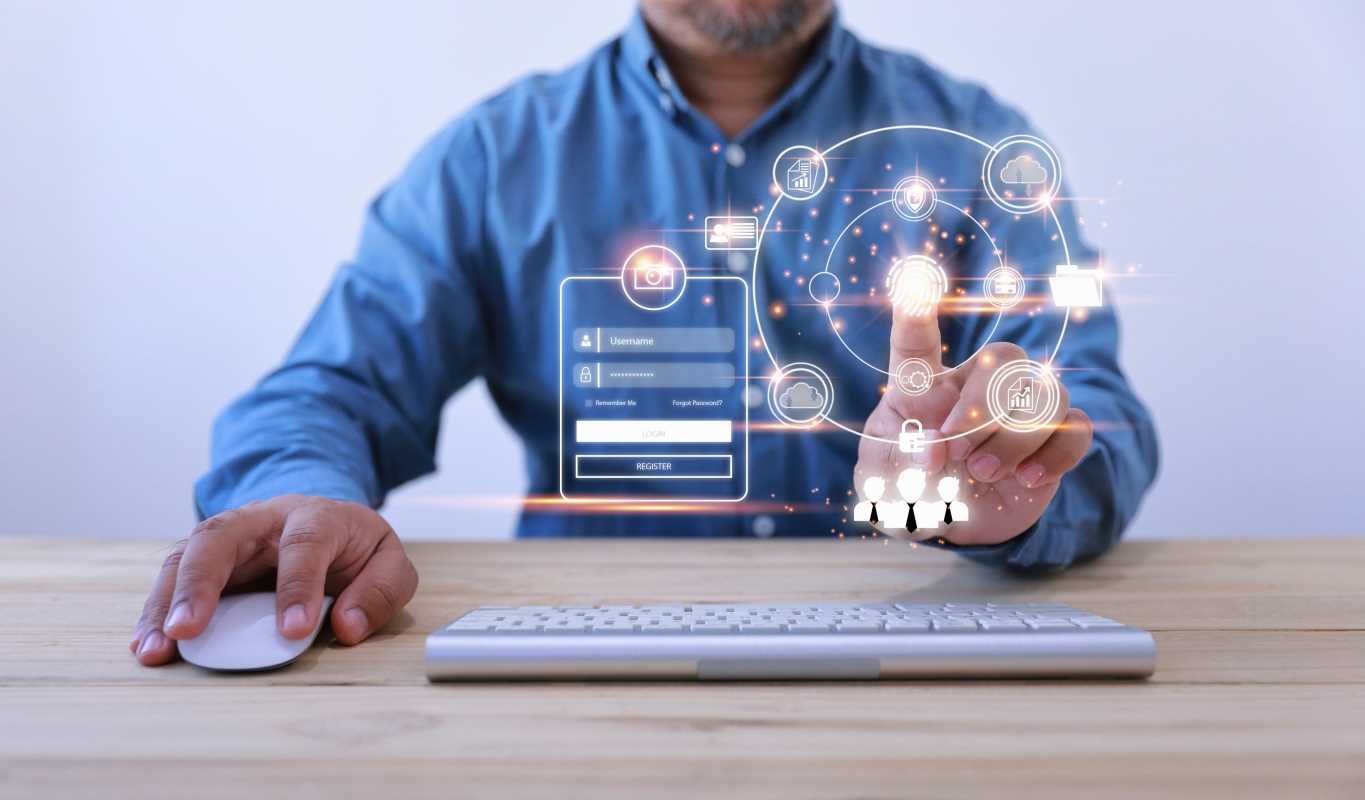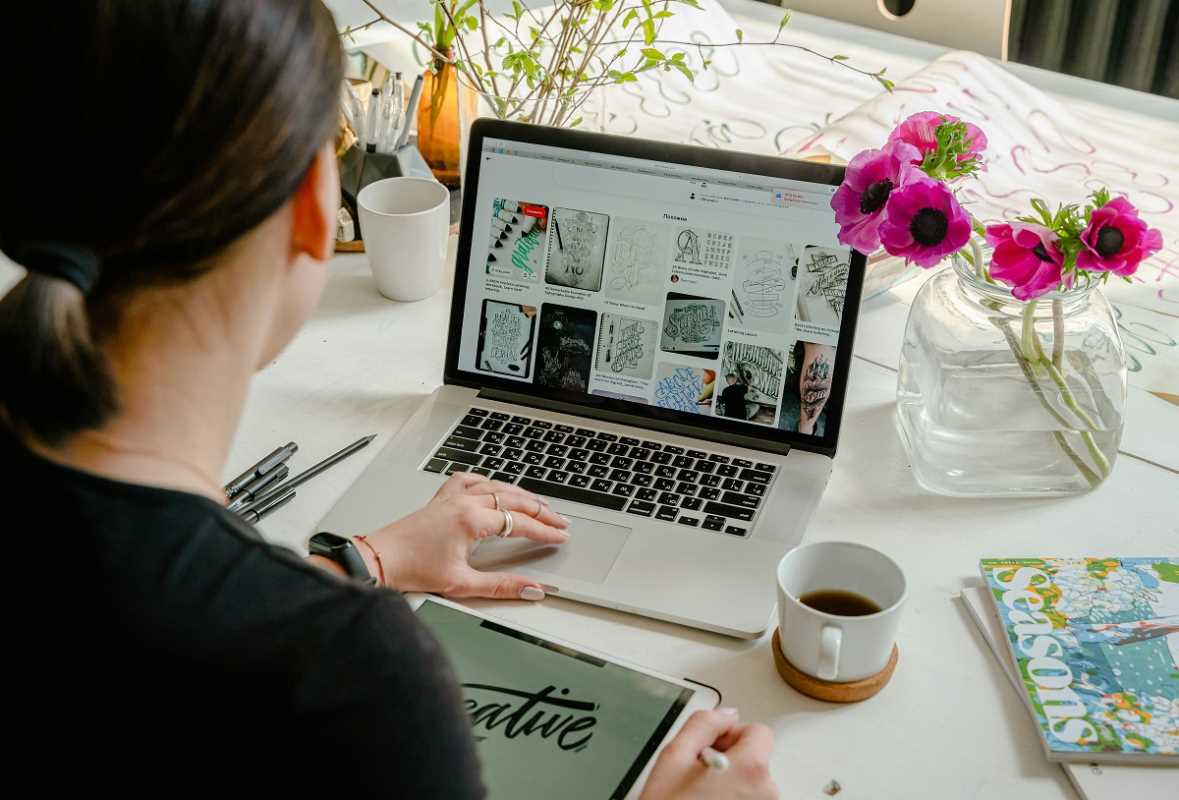Adding more monitors to a workstation is one of the most requested and impactful upgrades you can provide for your users. It moves them from a cramped single-screen view to an expansive digital workspace, boosting productivity and making daily tasks significantly easier. As an IT professional, you're the one who makes this magic happen, so let's walk through the process, from checking the hardware to configuring the final setup for a seamless user experience.
Step 1: The Pre-Flight Check - Assessing the Hardware
Before you even think about plugging in another screen, you need to play detective. The first stop is the user's computer. Your job is to figure out what it can handle.
Graphics Card Capabilities
The heart of any multi-monitor setup is the graphics card, or GPU. It’s the component responsible for rendering everything you see on the screen. You need to determine how many displays the existing GPU can support. Most modern business-class desktops and laptops come with integrated graphics (built into the main processor) that can handle at least two, sometimes three, monitors. Higher-end workstations might have a dedicated, or discrete, graphics card from a manufacturer like NVIDIA or AMD, which can often support four or more displays right out of the box.
How do you check?
- Physical Inspection: Look at the back of the desktop tower or the sides of the laptop. Count the video ports. Common ports include HDMI, DisplayPort, DVI, and VGA. More recently, USB-C (especially with Thunderbolt 3 or 4) has become a popular all-in-one option for video, data, and power. The number and type of ports are your first big clue. A machine with one HDMI and two DisplayPorts can likely run three monitors.
- System Information: In Windows, you can use the Device Manager to identify the graphics card model. Right-click the Start button, select "Device Manager," and expand the "Display adapters" section. Once you have the model name (e.g., Intel UHD Graphics 630 or NVIDIA GeForce RTX 4060), a quick search online will tell you its maximum supported display count.
Available Ports vs. Desired Monitors
Once you know what the GPU can handle, compare that to the user's request. If a user wants three monitors but the computer only has two video ports, you have a few paths forward. You can't just plug monitors in without a place to connect them. This is where adapters and docking stations become your best friends. A common scenario is a laptop with only one HDMI port and a USB-C port. You can use the HDMI for one monitor and a USB-C to DisplayPort adapter for the second.
For users who need three or more displays, especially on laptops, a docking station is often the cleanest solution. These devices connect to the computer via a single cable (usually USB-C or Thunderbolt) and provide a wide array of ports, including multiple video outputs, USB-A ports, an Ethernet jack, and audio connections. They simplify cable management and make it easy for users to "dock" and "undock" their laptops.
Step 2: Gathering the Goods - Monitors and Cables
With the computer's capabilities confirmed, it's time to select the monitors and the cables to connect them.
Choosing the Right Monitors
In a corporate setting, consistency is often key. Ideally, you want to provide monitors of the same make and model. This ensures consistent color, brightness, and resolution, which is easier on the eyes. Using identical monitors also makes physical alignment on the desk much simpler, as they will have the same bezel size and height.
Pay attention to resolution. While 1080p (Full HD) is still a common standard, 1440p (QHD) offers more screen real estate and sharper text, making it a great upgrade for users who work with large spreadsheets or detailed documents. For most business use cases, 4K monitors can be overkill unless the user is in a creative role like graphic design or video editing.
Also, consider the monitor stands. Do they offer height, tilt, and swivel adjustments? Ergonomics are crucial for user comfort, and an adjustable stand can help prevent neck and back strain. If the included stands aren't sufficient, a dual or triple monitor arm that clamps to the desk is an excellent alternative. These arms free up desk space and offer maximum flexibility for positioning.
Cabling: The Unsung Hero
Don't overlook the cables. Mismatched or low-quality cables can lead to flickering screens, incorrect resolutions, or no signal at all.
- Match the Ports: Ensure your cables match the ports on both the computer (or dock) and the monitor. If the computer has DisplayPort and the monitor has HDMI, you'll need a DisplayPort to HDMI cable or adapter.
- Prioritize Digital: Whenever possible, use digital connections like DisplayPort, HDMI, DVI, or USB-C. Avoid VGA if you can; it's an analog signal that results in a softer, less sharp image.
- DisplayPort for Daisy-Chaining: Some monitors support a feature called Multi-Stream Transport (MST), or daisy-chaining, via DisplayPort. This allows you to connect your computer to one monitor and then connect that monitor to a second one in a chain. It's a tidy way to reduce cable clutter, but make sure both the graphics card and the monitors support it.
Step 3: The Assembly - Putting It All Together
You've done your homework and have all the parts. Now it's time to build the setup.
- Power Down: Before connecting anything, have the user shut down their computer completely. It’s a good habit that can prevent potential hardware recognition issues.
- Position the Monitors: Arrange the monitors on the desk. Ask the user how they prefer to work. Do they want the primary monitor directly in front with secondary ones on the sides? Or perhaps two main monitors side-by-side? Getting this right from the start improves user satisfaction.
- Connect the Video Cables: Plug one end of each video cable into a monitor and the other end into the corresponding port on the computer or docking station. Be firm but gentle; these connectors only go in one way.
- Connect the Power: Plug in the power cords for each monitor and turn them on.
- Power Up the Computer: Turn the computer on. The operating system should automatically detect the new displays. You might see the desktop flash or screens go blank for a moment—this is normal.
Step 4: The Configuration - Fine-Tuning the Experience
Once everything is connected and powered on, the final and most important step is configuring the displays within the operating system.
Arranging the Displays
In Windows, right-click on the desktop and select "Display settings." You'll see a diagram at the top with numbered boxes representing each of your monitors.
- Identify: Click the "Identify" button. A number will appear on each screen, helping you match the physical monitor to its representation in the settings.
- Arrange: Drag the boxes to match the physical layout of the monitors on the desk. This is crucial for seamless mouse movement. If Monitor 2 is physically to the left of Monitor 1, you must drag the box labeled "2" to the left of the box labeled "1." If you don't, the user will have to move the mouse to the right to get to the screen on their left, which is confusing and inefficient.
- Set the Main Display: Select the monitor you want to be the primary display (where the Start menu, taskbar, and notifications appear by default). Click on its box in the diagram, scroll down, and check the box that says, "Make this my main display."
Display Mode: Extend vs. Duplicate
Scroll down to the "Multiple displays" section. You'll have a few options, but the two you'll use most are:
- Extend these displays: This is the setting for 99% of multi-monitor setups. It treats all the monitors as one large, continuous desktop, allowing you to drag windows from one screen to another.
- Duplicate these displays: This shows the same thing on all monitors. It's primarily used for presentations where you want the audience to see what's on your laptop screen.
Resolution and Scaling
For each monitor, verify that the resolution is set to its native, or "recommended," setting. Using a non-native resolution will result in a blurry or stretched image.
Next, check the scaling. Display scaling makes text, icons, and apps larger or smaller. A 1440p or 4K monitor might make everything look tiny at 100% scaling. Windows usually suggests a recommended scaling level (e.g., 125% or 150%), which is a good starting point. Adjust this based on user preference to ensure everything is comfortably readable.
By taking a methodical approach—assessing the hardware, choosing the right components, and carefully configuring the software—you can provide users with a powerful, productivity-boosting multi-monitor workstation that will make their workday better.