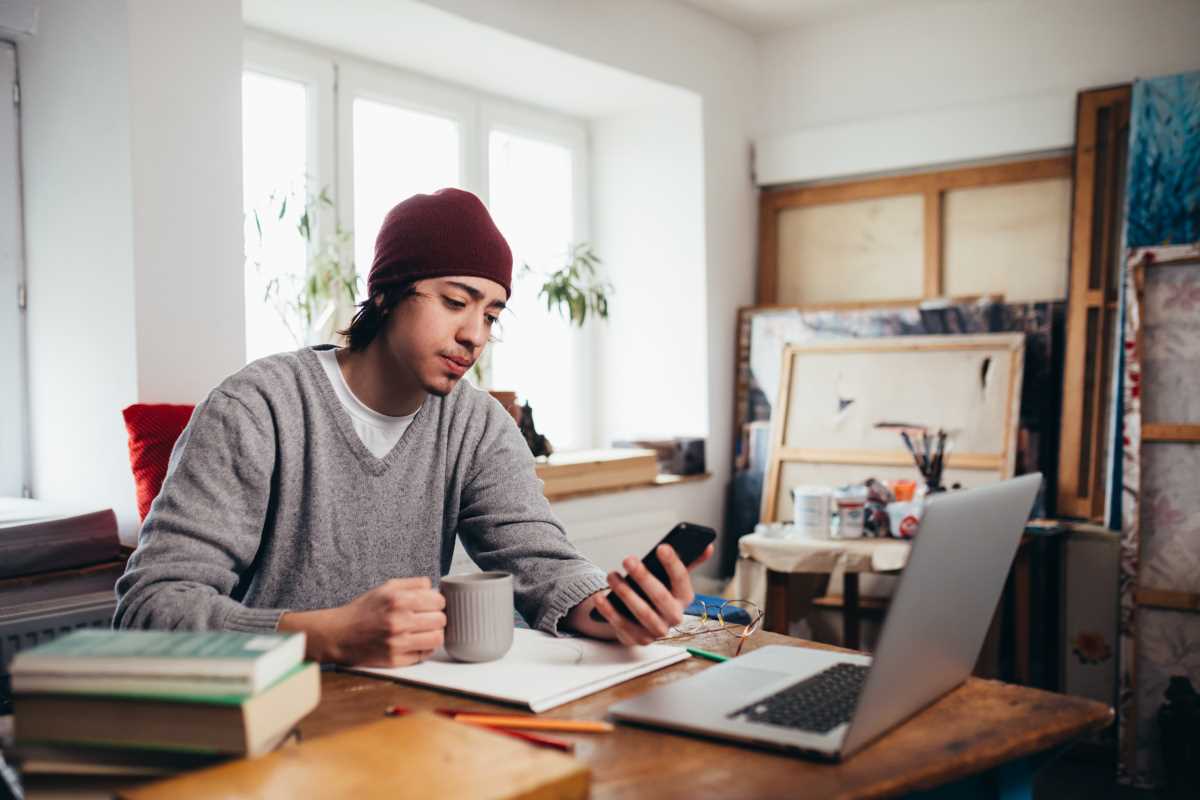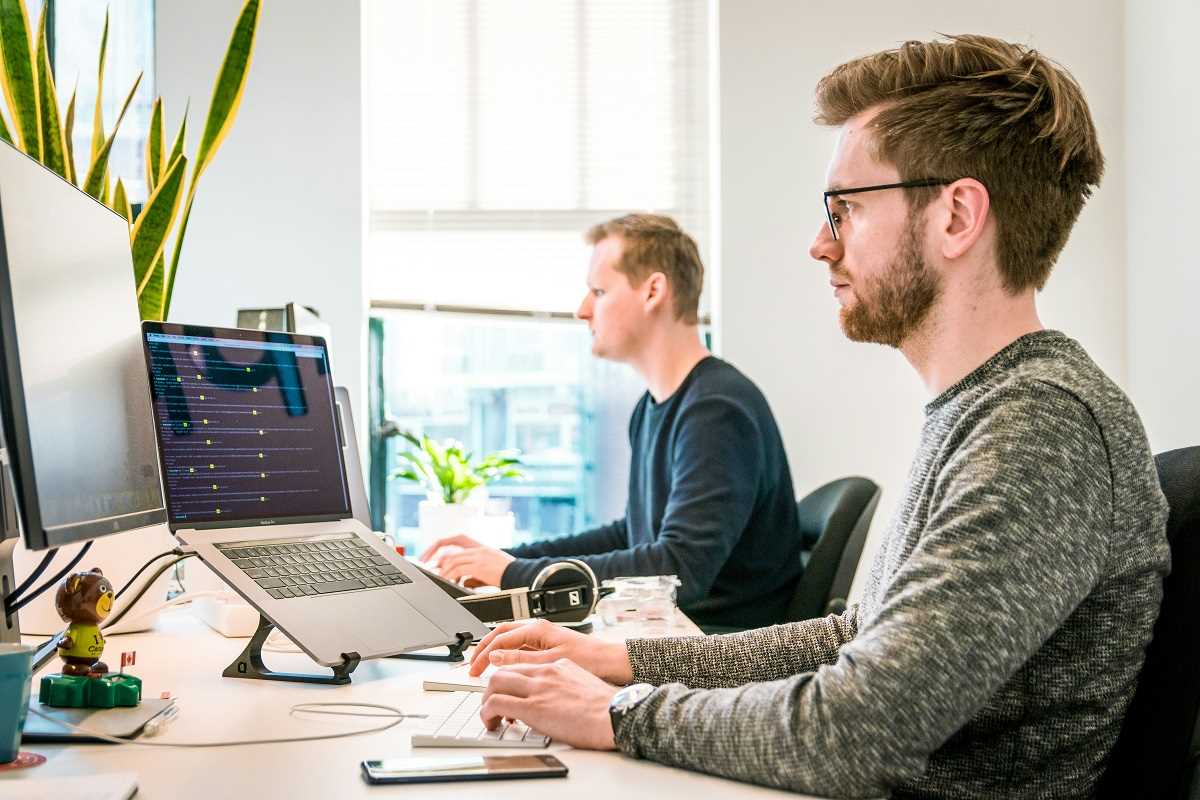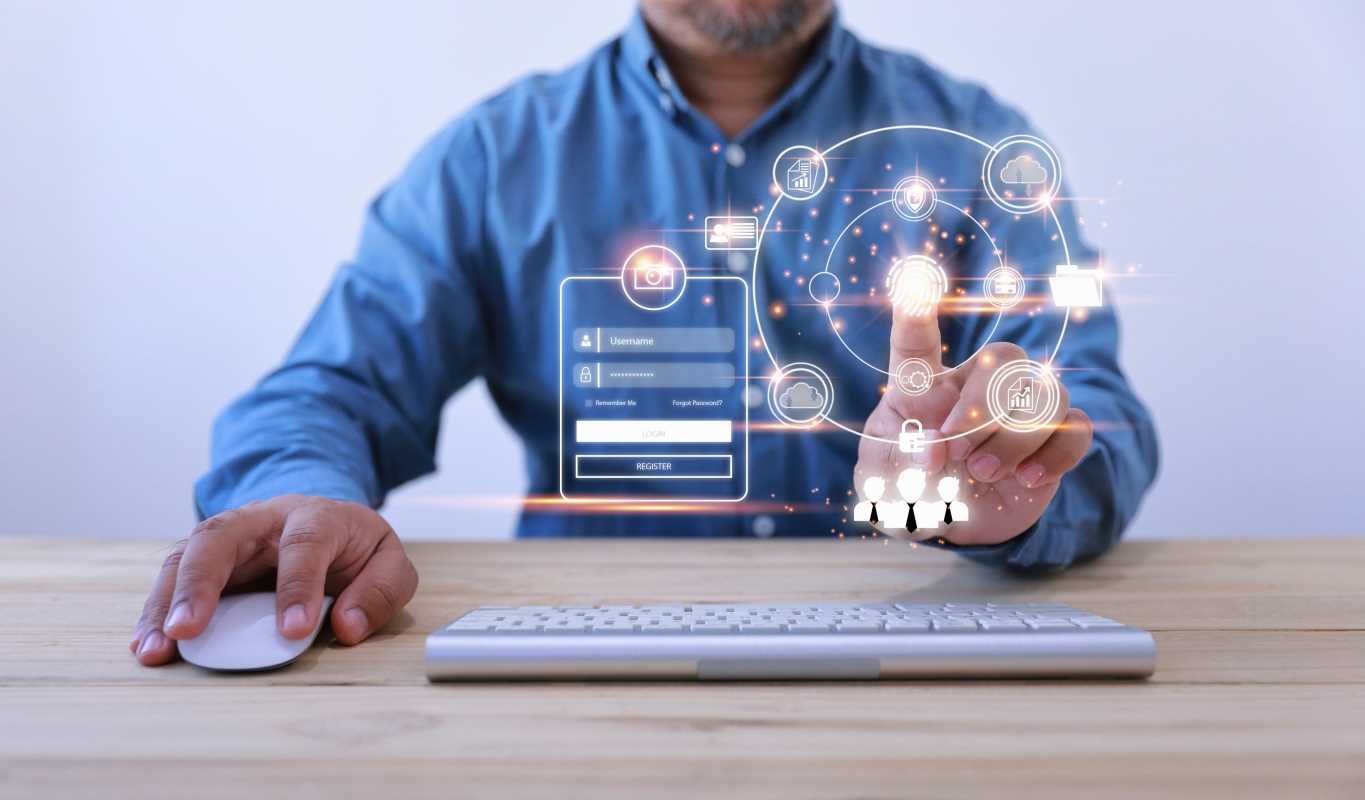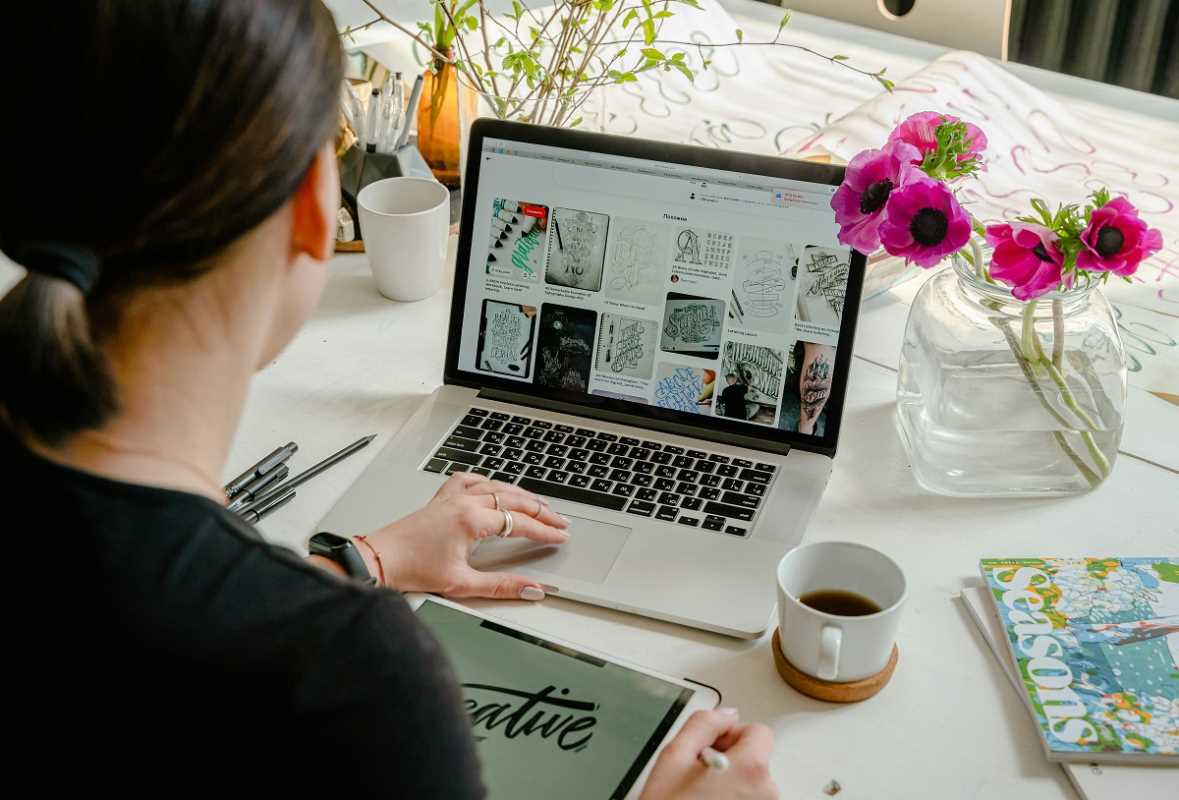As an IT professional, you are the go-to expert for all things tech in the corporate world. You troubleshoot complex network issues, manage enterprise-level systems, and keep the digital gears of your organization turning smoothly. But when it comes to your own home office, the game changes. Consumer-grade equipment and residential internet plans present a different set of challenges. This guide is for you, the IT pro working from home. We'll break down how to take your corporate knowledge and apply it to create a rock-solid, high-performance home network that rivals any office setup, all in simple, straightforward terms.
It All Starts with the Right Internet Plan
Before you start fine-tuning your network, you need a solid foundation. That foundation is your Internet Service Provider (ISP) plan. In the office, you likely have a dedicated fiber line with a Service Level Agreement (SLA). At home, you’re probably dealing with a "best effort" service, meaning speeds can fluctuate.
Speed vs. Reliability
Everyone talks about download speed, but for home office use, three factors are equally important: download speed, upload speed, and latency.
- Download Speed: This is how quickly you can pull data from the internet. It affects streaming video, loading websites, and downloading files. For most remote work, 50-100 Mbps is plenty, even with others in the house streaming Netflix.
- Upload Speed: This is how quickly you can send data to the internet. This is critical for video conferencing (you're sending your video feed), uploading large files to cloud storage, and using VPNs. Many cable and DSL plans have asymmetrical speeds, meaning the upload is much slower than the download (e.g., 200 Mbps down, 10 Mbps up). If you spend your day on video calls, look for a plan with at least 20 Mbps of upload speed. Fiber optic plans often offer symmetrical speeds (e.g., 100 Mbps down, 100 Mbps up), which is ideal.
- Latency (Ping): This is the delay it takes for a data packet to travel from your computer to a server and back. High latency causes lag in video calls, delays in online gaming, and a general feeling of sluggishness. You want your ping to be as low as possible, ideally under 30ms.
As an IT pro, you know that advertised speeds are "up to" numbers. Run regular speed tests (using sites like Speedtest.net or Fast.com) at different times of the day to get a real sense of your connection's performance. If you consistently fall far short of what you're paying for, it's time to call your ISP.
Your Router: The Heart of Your Home Network
Your ISP probably gave you a modem/router combination unit. For basic internet browsing, it’s fine. For a high-performance home office, it's often a bottleneck. Think of it as an all-in-one printer; it does everything, but it doesn’t do any single thing exceptionally well. For optimal performance, consider separating your modem and your router.
Why a Separate Router is Better
A dedicated router gives you more control, better features, and superior performance. Here's what to look for in a good home office router:
- Wi-Fi Standard (802.11ax / Wi-Fi 6): This is the latest mainstream standard. Wi-Fi 6 isn't just about faster top speeds; its real advantage is how efficiently it handles multiple devices at once. This technology, known as OFDMA (Orthogonal Frequency-Division Multiple Access), is perfect for a modern smart home where your work laptop is competing for bandwidth with smart speakers, thermostats, and tablets.
- Quality of Service (QoS): This is your secret weapon. QoS allows you to prioritize traffic for specific devices or applications. You can configure your router to give your work laptop and video conferencing apps (like Zoom or Microsoft Teams) top priority. This means even if your kids start streaming 4K movies, your work call won't drop or stutter. It’s like creating a VIP lane for your work traffic on your home internet highway.
- Mesh Systems: If you have a larger home or multiple floors, a single router might not provide consistent coverage. Dead zones are productivity killers. A mesh Wi-Fi system uses multiple nodes placed around your house to create a single, seamless network. You can move from room to room without your device disconnecting and reconnecting. It’s a simple, effective solution for whole-home coverage.
Wired vs. Wireless: The Eternal Debate
You know this better than anyone: a wired connection is always faster and more reliable than a wireless one. Whenever possible, connect your primary work computer directly to your router with an Ethernet cable.
When to Use Ethernet:
- Your primary work computer/laptop: This guarantees the most stable connection with the lowest latency, which is crucial for VPN stability and video call quality.
- Stationary, high-bandwidth devices: Think desktop PCs, network-attached storage (NAS) devices, or a smart TV you use for presentations.
- Troubleshooting: If your Wi-Fi is acting up, plugging in is the first step to determine if the problem is with the wireless signal or your internet service itself.
If running a cable isn't practical, you’re not out of luck. Modern Wi-Fi is incredibly capable. The key is to optimize your wireless environment.
Optimizing Your Wi-Fi Signal
Your home is filled with things that can interfere with a Wi-Fi signal. Walls (especially concrete and plaster), large metal objects (like refrigerators), and even microwave ovens can weaken or block your signal.
1. Router Placement is Everything
Don't hide your router in a closet or tuck it away in a basement corner. For the best signal, place it in a central, elevated location. Think of the signal as light from a lightbulb; you want it to radiate outwards with minimal obstructions.
2. Understanding Wi-Fi Bands (2.4 GHz vs. 5 GHz)
Most modern routers are dual-band, broadcasting on both 2.4 GHz and 5 GHz frequencies.
- 2.4 GHz: This band has a longer range but is slower and more prone to interference. It’s crowded because many household devices (microwaves, cordless phones, Bluetooth devices) use it. Use this band for devices that are far from the router or don’t need high speeds, like smart home sensors.
- 5 GHz: This band offers much faster speeds and is less congested, but it has a shorter range. This is the band you want for your work laptop, smartphone, and any device used for streaming or gaming.
Many routers try to automatically steer your devices to the "best" band. For more control, you can give the two bands different network names (SSIDs), like "HomeNetwork_2.4" and "HomeNetwork_5". This allows you to manually connect your work devices to the 5 GHz band to ensure they get the fastest connection possible.
3. Reduce Channel Congestion
Wi-Fi networks operate on different channels within their frequency band. If you live in an apartment or a dense neighborhood, your neighbor's Wi-Fi could be interfering with yours because you're on the same channel. Most routers select a channel automatically, but they don't always pick the best one.
You can use a Wi-Fi analyzer app on your phone or computer to see which channels are most congested. Then, you can log into your router’s settings and manually change to a less-crowded channel. For the 2.4 GHz band, stick to channels 1, 6, or 11, as these are the only ones that don't overlap.
Advanced Tweaks for the IT Pro
You have the skills, so why not use them? Here are a few more advanced steps you can take.
- Custom DNS Servers: By default, you use your ISP's DNS servers. These can sometimes be slow or unreliable. Switching to a public DNS provider like Google (8.8.8.8) or Cloudflare (1.1.1.1) can sometimes result in faster website loading times and added security features.
- Firmware Updates: Just like enterprise gear, your home router needs its firmware updated. These updates patch security holes and can often improve performance and stability. Set a reminder to check for updates every few months, or enable automatic updates if your router supports it.
- Guest Network: Set up a guest network for visitors and for your less-secure Internet of Things (IoT) devices. This isolates them from your main network, protecting your work computer and other sensitive devices from potential security risks.
By applying your IT expertise to your home setup, you can create a powerful and reliable network that supports your productivity. A stable connection is no longer a luxury; it’s a utility as essential as electricity. With a little strategic planning and a few tweaks, you can ensure your home office network is always ready for business.
 (Image via
(Image via